Fedora Core 6
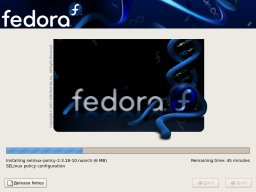 Price: Free
Price: Free
Manufacturer: Redhat Inc.
Website: http://fedora.redhat.com/
Required Spec: Pentium II 400Mhz or equivalent, 2GB hard disk space, 192MB RAM.
Fedora Core 6 is the latest release of the distribution formerly known as Red Hat Linux, which in its day was the most popular distribution in the world. I have previously lambasted Fedora for being buggy, but this release pleasantly surprised me.
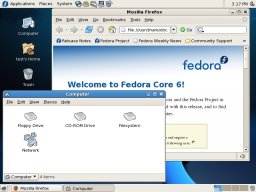 Having started the installer and selected my install language, it handled the partitioning for me and proceeded to give me a choice of software to install. This is nice and simple, with three groups of packages that can be selected: Office and Productivity, Software Development and Web Server. All the usual Linux desktop software is installed by default, with these groups able to be added on as extras depending on what you're intending to use the system for. Next, the installer prompts you to configure any extra software repositories to use with the installed system. My first thought was "How is a new Linux user supposed to know what a repository is?". If a significant number of users are adding extra repositories at this stage (and therefore the option really is needed in the installer) then it needs to be explained clearly what repositories are and why users may want to add extra ones. The system is then installed and the system rebooted.
Having started the installer and selected my install language, it handled the partitioning for me and proceeded to give me a choice of software to install. This is nice and simple, with three groups of packages that can be selected: Office and Productivity, Software Development and Web Server. All the usual Linux desktop software is installed by default, with these groups able to be added on as extras depending on what you're intending to use the system for. Next, the installer prompts you to configure any extra software repositories to use with the installed system. My first thought was "How is a new Linux user supposed to know what a repository is?". If a significant number of users are adding extra repositories at this stage (and therefore the option really is needed in the installer) then it needs to be explained clearly what repositories are and why users may want to add extra ones. The system is then installed and the system rebooted.
When the system boots, there is some more configuration to be done. Now the firewall can be configured (it is enabled by default) along with SELinux and NTP. SELinux is a set of security enhancements that can be added to a Linux system which (in Fedora) are enabled by default - almost all users will not need to change this setting and they should therefore not be prompted to do so - it should be hidden in an optional 'expert' screen. NTP is Network Time Protocol and is used to update the computer's time over the Internet. The user is prompted to enable or disable the service and configure the servers it uses; again, most users will not need to change these settings although some may with to enable or disable the service - there should be a simple tick-box to enable or disable it and the more detailed configuration options should be relegated to an 'expert' option.
Once this configuration is complete, you can log-in to the newly installed system which uses the GNOME desktop environment. Shortly after logging in, a balloon popped up to inform me that security updates were available - installing them involved just a few clicks. Unfortunately, not all distributions make it this simple to install updates as we'll see later. Looking at the system, it's nice to see a good range of software installed with only one tool for one job - there's one web browser, one e-mail client and so on rather than about three of each just to confuse people. It is also nice to see that Beagle, a desktop search engine which makes it very quick and easy to find your files, is installed and configured by default. I have always praised the configuration tools included with Fedora and as always they're easy to find and straightforward to use.
Despite a few issues with the installer, the overall user experience with Fedora seems to have got better with the focus now firmly on making things easier for new Linux users.
Quality: 7 out of 10
Value: 8 out of 10
Overall: 8 out of 10
OpenSUSE 10.1
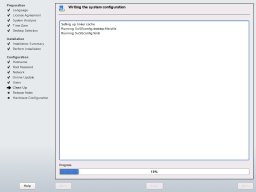 Price: Free
Price: Free
Manufacturer: Novell Inc.
Website: http://en.opensuse.org
Required Spec: Pentium-class processor, 2.5GB hard disk space, 256MB RAM.
OpenSUSE is the current incarnation of the distribution formerly known as SuSE Linux, now produced by Novell. It is worth noting that Novell recently made a (very) controversial agreement with Microsoft that many believe threatens other companies that distribute Linux and those who use non-Novell Linux distributions with litigation from Microsoft. As a result, many Linux users and developers have chosen to boycott SUSE and every other Novell product. I'm not going to comment on this - I'm here to review the distribution, not the actions of the company that produce it - but it is perhaps something worth bearing in mind if you're considering using OpenSUSE.
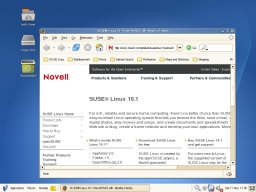 One of the first questions in the installer is which desktop environment you'd like to use (KDE or GNOME). I've complained previously that not enough information was provided for new users to be able to make an informed choice, but that has now thankfully been rectified with a short description of each being provided. However I do still feel that it would be useful if screenshots were provided to show the significant visual differences between the different desktop environments. For this installation I chose GNOME, as it was the default. As usual the partitioning was automatic and this was followed by an overview of the installation options selected. Once the packages have been installed, the system reboots and the configuration continues. Networking is configured next, which has two selectable modes: using NetworkManager and not using NetworkManager. A new user is expected to know what NetworkManager is? In situations like this, the distribution should choose a sensible default and only allow it to be changed if an expert option is selected - the average user will not need to change this option.
One of the first questions in the installer is which desktop environment you'd like to use (KDE or GNOME). I've complained previously that not enough information was provided for new users to be able to make an informed choice, but that has now thankfully been rectified with a short description of each being provided. However I do still feel that it would be useful if screenshots were provided to show the significant visual differences between the different desktop environments. For this installation I chose GNOME, as it was the default. As usual the partitioning was automatic and this was followed by an overview of the installation options selected. Once the packages have been installed, the system reboots and the configuration continues. Networking is configured next, which has two selectable modes: using NetworkManager and not using NetworkManager. A new user is expected to know what NetworkManager is? In situations like this, the distribution should choose a sensible default and only allow it to be changed if an expert option is selected - the average user will not need to change this option.
Next the installer attempted to download and install updates, but this failed despite networking having been configured successfully. The next stage was to configure the authentication method, with the default being 'Local (etc/passwd)' and other options being LDAP, NIS and Windows Domain. Again, the vast majority of users will not need to change this option and it should be shown to expert users only. Next a summary of the detected hardware is shown with options to configure it.
Starting the GNOME desktop, it's good to see Beagle installed and working by default and a good range of software installed including a video editor and F-Spot, a photo management application vaguely similar to Google Picasa. However unlike Fedora, OpenSUSE doesn't just include one application for each task, but several - for example there are three web browsers and four terminal applications. A new user shouldn't have to work out which they want to use, the distributor should make that decision for them and install only the best tool for each job. Of course if the user wants something different to what the distributor chooses, they are free to install it.
OpenSUSE includes the YaST2 control centre application where you can find good configuration tools for every imaginable aspect of the system. Previously I have praised SUSE for YaST2 because it's pretty good, but now there are so many configuration tools that it's difficult to find the one you want. For example, since online updating failed during installation I had to find the necessary tool to enable it in the installed system - in YaST2 do I choose 'Online Update', 'Online Update Configuration' or 'Online Update Setup'? It took me a while to find the right tool. A lot of the configuration tools included in YaST2 will never be used by the average user and I'd like to see a simple mode and an expert mode for YaST2.
SuSE has always been highly praised in the group tests previously, but this time I think they've taken a step-backwards and more work needs to be done to accommodate new Linux users and avoid confusing people with unnecessary configuration options and having to choose between a myriad of similar applications and configuration tools.
Quality: 6 out of 10
Value: 6 out of 10
Overall: 6 out of 10
Mandriva 2007 Free Edition
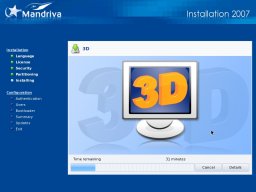 Price: Free
Price: Free
Manufacturer:Mandriva
Website: http://www.mandriva.com/
Required Spec: Pentium-class processor, 1.5GB hard disk space, 256MB RAM.
Mandriva is a distribution developed by a French company and was previously known as Mandrake Linux. Three different distributions were merged to form Mandriva: Mandrake, Lycoris and a south American distribution called Connectiva. In the previous versions of Mandriva it was easy to see parts of Lycoris (which was a very good distribution in its day) but this release of Mandriva seems to be very much based on Mandrake, with no features from the other distributions being visible.
As all the other distributions in the group test are freely available, I've chosen to review the Free version of Mandriva to keep things fair. There are several boxed sets of Mandriva available which add additional commercial software and range in price from 44 Euros (£30) to 199 Euros (£135).
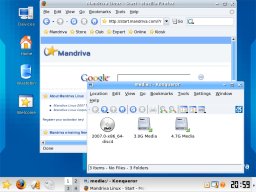 One of the first things the installer asks for is the security level for the installation. High is the default and I can't imagine why anyone would want to reduce this - perhaps this is something that could be relegated to an expert option. Partitioning is automatic and the package selection is easy and straightforward. There's a choice between KDE and GNOME for the desktop environment, with KDE being the default. At the end of the installation, a convenient summary of installation options is shown rather like the one provided by OpenSUSE. Once the installation has finished, the system is rebooted and a 'first boot wizard' is started. This wizard contains a survey, aimed at getting details of the people using the distribution and sending them back to Mandriva. Once this has been completed (or skipped, if preferred) you can log-in to the desktop.
One of the first things the installer asks for is the security level for the installation. High is the default and I can't imagine why anyone would want to reduce this - perhaps this is something that could be relegated to an expert option. Partitioning is automatic and the package selection is easy and straightforward. There's a choice between KDE and GNOME for the desktop environment, with KDE being the default. At the end of the installation, a convenient summary of installation options is shown rather like the one provided by OpenSUSE. Once the installation has finished, the system is rebooted and a 'first boot wizard' is started. This wizard contains a survey, aimed at getting details of the people using the distribution and sending them back to Mandriva. Once this has been completed (or skipped, if preferred) you can log-in to the desktop.
There are lots of applications installed with Mandriva and I found the menu structure a little too much - there are many levels of menus and sub-menus with many of the sub-menus only containing a single application. It's quite a bit to navigate through and I really think that this needs to be simplified. Getting updates for Mandriva is also a bit of an ordeal, as it involves registering with Mandriva and sending them some details about your installation (does this sound familiar, Windows users?). I can see no reason for this unnecessary complication - if other distributions can provide updates with only a few clicks required from the user, why can't Mandriva?
The Mandriva control centre is, in my opinion, one of the best control centres you'll find in a modern Linux distribution. There are straightforward and nicely polished configuration tools for everything you're likely to need, all accessible from a central place. Overall I'm reasonably happy with Mandriva; the installation is easy with only a few steps and clearly a lot of work has been done to try and make the desktop easy to use. I think that the menu structure needs rethinking and getting updates needs to be easier, but otherwise Mandriva looks like a reasonable choice for a new Linux user.
Quality: 8 out of 10
Value: 7 out of 10
Overall: 7 out of 10
Ubuntu 6.10 Edgy Eft
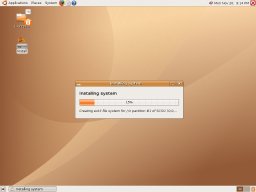 Price: Free
Price: Free
Manufacturer: Canonical Ltd.
Website: http://www.ubuntu.com/
Required Spec: Pentium-class processor, 2GB hard disk space, 256MB RAM.
Ubuntu is a highly popular distribution started by a South African millionaire and aiming to be 'Linux for Human Beings'. It won the last Micro Mart group test, let's see how it's developed since then.
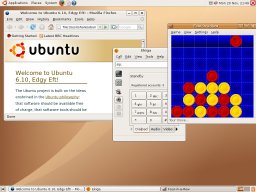 To install Ubuntu you must initially start it as a live-CD and then click on the install icon on the desktop. While it's useful for a new Linux user to try a distribution as a live-CD before they install it, I personally find it a pain to have to wait for a live-CD to load when all I want to do is install the system and preferred it when the install and live-CDs were separate. Having started the installer, partitioning was done automatically. Shortly after that you're informed that 'GRUB will be installed to hd0'. Hold on - a new Linux user is supposed to know what GRUB is and what hd0 means? Come on Ubuntu developers, I expected better. If you really must throw technical terms at users, at least explain what they mean. There are only a few steps in the installer as most of the hardware configuration and so on is done by the live-CD when it starts. The only problem with this is that if some hardware isn't detected or configured, the only way the user can find out is when they try to use it and find that they can't - traditional installers always give details about the hardware detected and configured during the installer. Overall I was rather dismayed by the new installer that comes with the live-CD - there's very little polish and almost no hand-holding to keep the user informed about what's going on and assure them that everything is going well. Many new Linux users will never have installed an operating system before and some reassurance that they're not trashing their system would go a long way.
To install Ubuntu you must initially start it as a live-CD and then click on the install icon on the desktop. While it's useful for a new Linux user to try a distribution as a live-CD before they install it, I personally find it a pain to have to wait for a live-CD to load when all I want to do is install the system and preferred it when the install and live-CDs were separate. Having started the installer, partitioning was done automatically. Shortly after that you're informed that 'GRUB will be installed to hd0'. Hold on - a new Linux user is supposed to know what GRUB is and what hd0 means? Come on Ubuntu developers, I expected better. If you really must throw technical terms at users, at least explain what they mean. There are only a few steps in the installer as most of the hardware configuration and so on is done by the live-CD when it starts. The only problem with this is that if some hardware isn't detected or configured, the only way the user can find out is when they try to use it and find that they can't - traditional installers always give details about the hardware detected and configured during the installer. Overall I was rather dismayed by the new installer that comes with the live-CD - there's very little polish and almost no hand-holding to keep the user informed about what's going on and assure them that everything is going well. Many new Linux users will never have installed an operating system before and some reassurance that they're not trashing their system would go a long way.
Ubuntu uses GNOME as its desktop (there is also Kubuntu available separately for those who prefer KDE) and like Fedora, Ubuntu includes one application for one task. All the usual Linux applications are included as well as F-Spot (but no Beagle). I've praised the menu structure in Ubuntu before and it is still clear and easy to navigate. In fact the desktop is entirely uncluttered and well laid-out. The configuration tools are also good and it's easy to find the tool you need.
In the last group test I couldn't find many negatives with Ubuntu and it was the clear winner. This time however, the installer was a real let-down and some serious work is needed there if it's to become as usable as the installed system is.
Quality: 6 out of 10
Value: 8 out of 10
Overall: 8 out of 10
PCLinuxOS Big Daddy 0.93a
 Price: Free
Price: Free
Manufacturer: PCLinuxOS
Website: http://www.pclinuxos.com/
Required Spec: Pentium-class processor, recommended 5GB hard disk space, 256MB RAM.
PCLinuxOS was launched in 2003 and unlike all the other distributions in the group test is not produced by paid developers, but by a small group of developers working in their spare time.
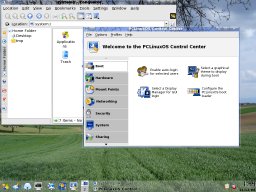 Like Ubuntu, PCLinuxOS must be run as a live-CD before it can be installed, using the install icon on the desktop. In the last group test I gave the PCLinuxOS installer what can only be described as 'destructive criticism' - this time however, I am pleased to say that things have improved. The partitioning is automatic and about as straightforward as in any other distribution. However one complaint I do have is that PCLinuxOS was very slow to install, taking longer than all the other distributions in this group test put together. Once the system has been copied to the hard disk, the user is unfortunately subjected to a barrage of complex technical terms like ACPI and APIC. Some users may need to set some options here in order to make their system boot, but the vast majority will not - this absolutely needs to be relegated to an 'expert' option. I was dismayed to see that there is a 'no password' option when configuring the root user - if you take a Linux machine on the Internet without a root password, you're just asking for trouble. There is an installation guide available with the installer which explains some of the installation process, but it has yet to be updated for the current release of PCLinuxOS.
Like Ubuntu, PCLinuxOS must be run as a live-CD before it can be installed, using the install icon on the desktop. In the last group test I gave the PCLinuxOS installer what can only be described as 'destructive criticism' - this time however, I am pleased to say that things have improved. The partitioning is automatic and about as straightforward as in any other distribution. However one complaint I do have is that PCLinuxOS was very slow to install, taking longer than all the other distributions in this group test put together. Once the system has been copied to the hard disk, the user is unfortunately subjected to a barrage of complex technical terms like ACPI and APIC. Some users may need to set some options here in order to make their system boot, but the vast majority will not - this absolutely needs to be relegated to an 'expert' option. I was dismayed to see that there is a 'no password' option when configuring the root user - if you take a Linux machine on the Internet without a root password, you're just asking for trouble. There is an installation guide available with the installer which explains some of the installation process, but it has yet to be updated for the current release of PCLinuxOS.
Once I started up the newly installed system, it was good to see a link to a new user guide on the desktop. Many new Linux users may get the desktop started for the first time and just think "What now?", so it's good to see that a well thought-out guide is provided in PCLinuxOS.
Looking through the desktop menu, it's soon noticable that PCLinuxOS suffers from application overload - does anyone really need four web browsers? Sure it's good to give users a choice, but for a new Linux user it's better if someone else can make that choice for them. For some reason PCLinuxOS has a main menu with submenus for the different types of application, then an 'Applications' sub-menu with yet more submenus for different types of application. This really needs sorting out and making easier to navigate. PCLinuxOS includes the Mandrake/Mandriva control centre which is just as good as it is in Mandriva, however PCLinuxOS also includes a myriad of other configuration tools - for example I counted three wireless network configuration tools. PCLinuxOS must choose the best configuration tool for each job and include only that one - using multiple configuration tools that do the same thing is likely to make a mess of the system configuration.
I was pleased to see that the installer has been improved in this release of PCLinuxOS and there are certainly other good points, however I think the developers still have a lot of work to do when it comes to usability.
Quality: 5 out of 10
Value: 6 out of 10
Overall: 6 out of 10
Summary
Each of the distribution were installed onto the same system, without any other operating systems on the disk. I have tried to judge them based on how easy I thought they would be to use for someone who has never used or installed Linux before.
| Fedora Core | OpenSuSE | Mandriva | Ubuntu | PCLinuxOS | |
| Media | 5 CDs / 1 DVD | 5 CDs / 1 DVD | 4 CDs / 1 DVD | 1 CD | 1 CD |
| Default Desktop | GNOME | GNOME | KDE | GNOME | KDE |
| Installer | 7 | 6 | 8 | 6 | 5 |
| Quality | 7 | 6 | 7 | 8 | 6 |
| Overall | 8 | 6 | 7 | 8 | 6 |
Best Overall: Fedora Core 6
This was a rather difficult choice, as all the distributions have both good and bad points. The Fedora desktop is well thought-out, easy to navigate and easy to use. While the installer has a few issues, I think the quality and usability of the installed system more than makes up for them.
Highly Commended: Ubuntu 6.10 Edgy Eft
Ubuntu, like Fedora, provides a highly usable desktop environment however it was really let down by the new live-CD installer which I found particularly unimpressive. If Ubuntu had done a little more work on their installer, they would almost certainly have won the group test.
 Home
Home Published Work
Published Work Contact
Contact Links
Links